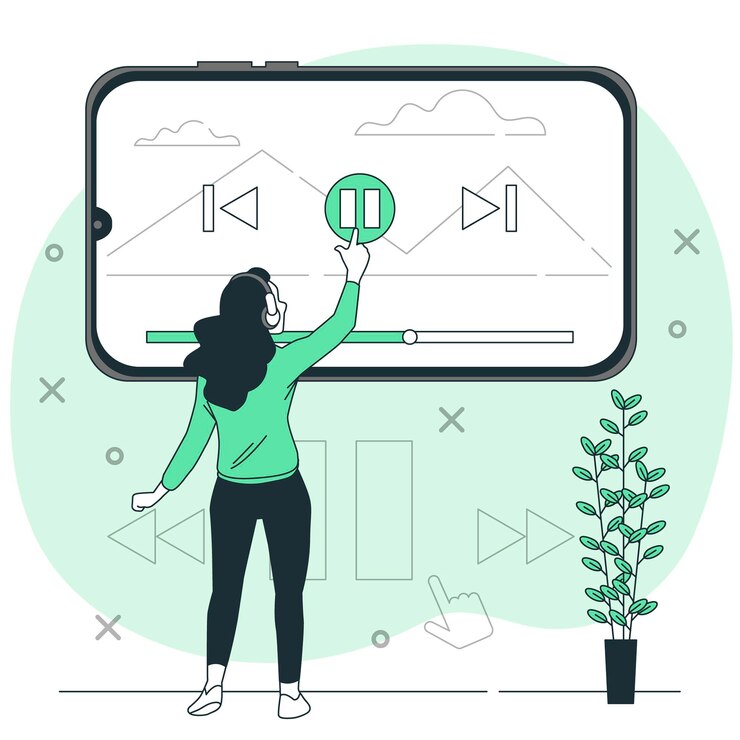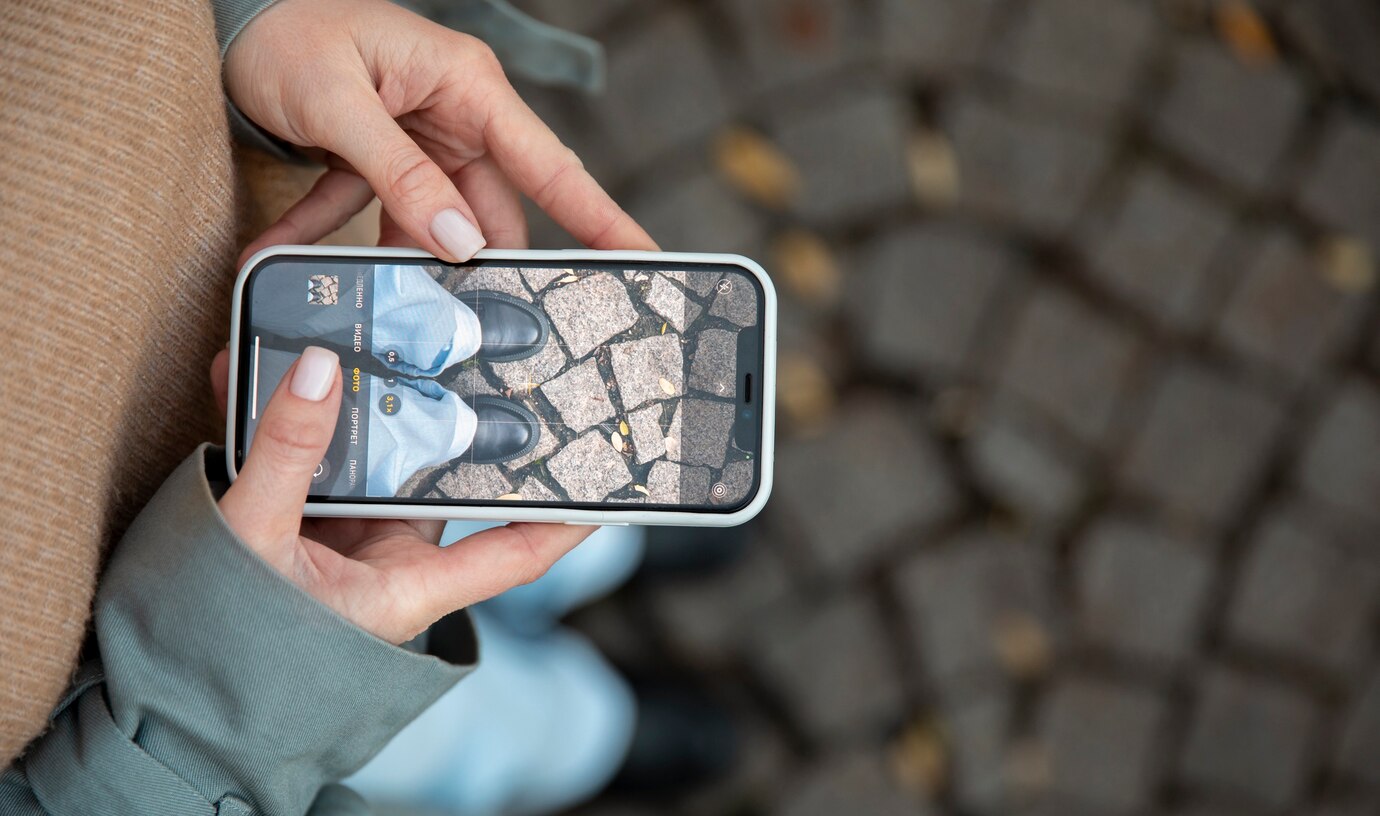Have you ever wanted to isolate the catchy soundtrack from a video or capture a presenter’s insightful speech? Extracting audio from video unlocks a world of possibilities, allowing you to create ringtones, podcasts, study materials, and more. This guide unveils the simple steps to turn your video’s audio into a standalone file, empowering you to harness the power of sound.
Importance of Extracting Audio from Video
The significance of extracting audio from video cannot be overstated in today’s multimedia-driven landscape. Firstly, it provides a versatile means of repurposing content across various platforms. By isolating the audio component, individuals can share and distribute compelling soundbites, interviews, or music without the need for the visual context of the original video.
Moreover, for content creators, the ability to extract audio opens up new dimensions of creativity. It allows them to remix and repurpose existing audio content, fostering innovation and enabling the generation of fresh, engaging material. This creative freedom not only enhances the overall quality of content but also offers a practical solution for those seeking to adapt their multimedia assets to different mediums and audience preferences.
Popular Tools for Audio Extraction
When it comes to extracting audio from video, a plethora of tools are available, catering to different needs and user preferences. Here’s a list of widely used tools for seamless audio extraction:
- Audacity: A free, open-source software with a robust set of features for audio editing and extraction.
- VLC Media Player: Known primarily as a versatile media player, VLC also offers a simple way to extract audio from video files.
- OnlineVideoConverter: A user-friendly online tool that allows you to convert video files into various audio formats.
- Freemake Video Converter: This comprehensive tool supports a wide range of video formats and provides a straightforward method for extracting audio.
- FFmpeg: A powerful, command-line tool for handling multimedia data, including extracting audio from video files.
- Adobe Audition: A professional-grade audio editing software that offers advanced features for precise audio extraction and manipulation.
Choosing the right tool depends on factors such as the desired output format, user experience, and specific features required. Each of these tools brings its own strengths to the table, ensuring there’s an option suitable for everyone, from beginners to professionals.
Step-by-Step Guide: How to Extract Audio from Video
Now that we understand the importance of extracting audio from video and have explored popular tools, let’s delve into a comprehensive step-by-step guide to walk you through the process. Follow these straightforward steps for a seamless audio extraction experience.
- Select the Right Tool: Begin by choosing a suitable tool based on your preferences and needs. Whether it’s an online converter or a desktop software, ensure it supports the video format you’re working with.
- Import Your Video File: Most tools have a designated button or menu option to import files. Locate and select the video file from which you want to extract audio.
- Choose the Output Format: Depending on your requirements, select the desired audio format for extraction. Common formats include MP3, WAV, FLAC, or others depending on the tool’s capabilities.
- Adjust Settings (if necessary): Some tools offer additional settings for quality, bitrate, or other parameters. Adjust these settings based on your preferences or the specific requirements of your project.
- Specify Output Location: Designate the folder or directory where you want the extracted audio file to be saved. This ensures easy access once the extraction process is complete.
- Initiate the Extraction Process: Look for a button or option like “Convert,” “Extract,” or “Start.” Click on it to begin the extraction process. The duration may vary depending on the size and complexity of the video file.
- Wait for Completion: Allow the tool to complete the extraction process. This may take a few moments, so exercise patience. Once done, you’ll receive a notification or confirmation.
Congratulations! You’ve successfully extracted audio from a video. This step-by-step guide ensures a smooth and efficient process, empowering you to repurpose multimedia content to suit your creative or practical needs.
Choosing the Right Format
When it comes to extracting audio from a video, selecting the appropriate format is a critical decision that directly influences the quality and compatibility of your extracted audio file.
Consider Purpose and Platform Compatibility
The purpose for which you’re extracting the audio plays a crucial role in format selection. For general use or sharing on various platforms, widely supported formats like MP3 or AAC are reliable choices. If you’re aiming for higher audio fidelity and not concerned about file size, formats like WAV or FLAC might be preferable.
Evaluate Device and Software Compatibility
Take into account the devices and software you plan to use for playback. Some platforms or devices may have specific format requirements. Ensure the chosen format aligns with the capabilities of your intended playback devices and software.
Remember, the goal is to strike a balance between audio quality and file size, meeting the specific needs of your project or preferences. The right format ensures seamless integration into your audio workflow and guarantees a satisfying listening experience for your audience.
Editing Extracted Audio
| Feature | Description | Example |
| Trimming | Cut out unwanted sections to refine your audio | Remove intros or outros |
| Volume Control | Adjust the audio volume for a balanced playback | Equalize loudness levels |
| Fade In/Out | Smoothly transition into or out of the audio | Enhance the listening experience |
Editing extracted audio allows you to tailor it to your specific needs. Here are key features to utilize:
- Trimming: Cut out unwanted sections to refine your audio. This is particularly useful for eliminating unnecessary pauses, intros, or outros.
- Volume Control: Adjust the audio volume to ensure a balanced playback. Equalize loudness levels across different sections of the audio for a seamless experience.
- Fade In/Out: Smoothly transition into or out of the audio. Adding a gradual fade in or out enhances the overall listening experience, eliminating abrupt starts or stops.
These editing features empower you to fine-tune your extracted audio, making it more polished and suitable for various purposes, from professional projects to personal creative endeavors.
Enhancing Audio Quality
Ensuring the highest possible audio quality is crucial when extracting audio from a video. Here are strategies for enhancing the audio quality of your extracted files:
- Bitrate Considerations: Pay attention to the bitrate settings during the extraction process. Higher bitrates generally result in better audio quality but also yield larger file sizes. Consider the balance between quality and file size based on your specific needs.
- Sample Rate Optimization: The sample rate determines the number of samples of audio carried per second. Higher sample rates capture more detail but can lead to larger files. Opt for a sample rate that aligns with your project’s requirements, balancing quality and practicality.
- Use of Equalization (EQ): Apply equalization to balance frequencies and enhance the overall tonal quality of the audio. This can help mitigate any discrepancies introduced during the extraction process.
- Noise Reduction Techniques: Address any unwanted background noise that might have been captured during the video recording. Noise reduction tools or filters can significantly improve the clarity of your extracted audio.
- Dynamic Range Compression: Adjust the dynamic range to ensure a consistent volume level throughout the audio. Compression techniques can be employed to control loud and soft parts, resulting in a more uniform listening experience.
- Mastering Tools for Final Touches: Consider using mastering tools for final touches. This includes applying subtle enhancements to the overall audio, ensuring a polished and professional sound.
Enhancing audio quality not only elevates the listening experience but also adds a layer of professionalism to your extracted audio content. Experiment with these techniques to find the optimal balance for your specific project or creative endeavor.